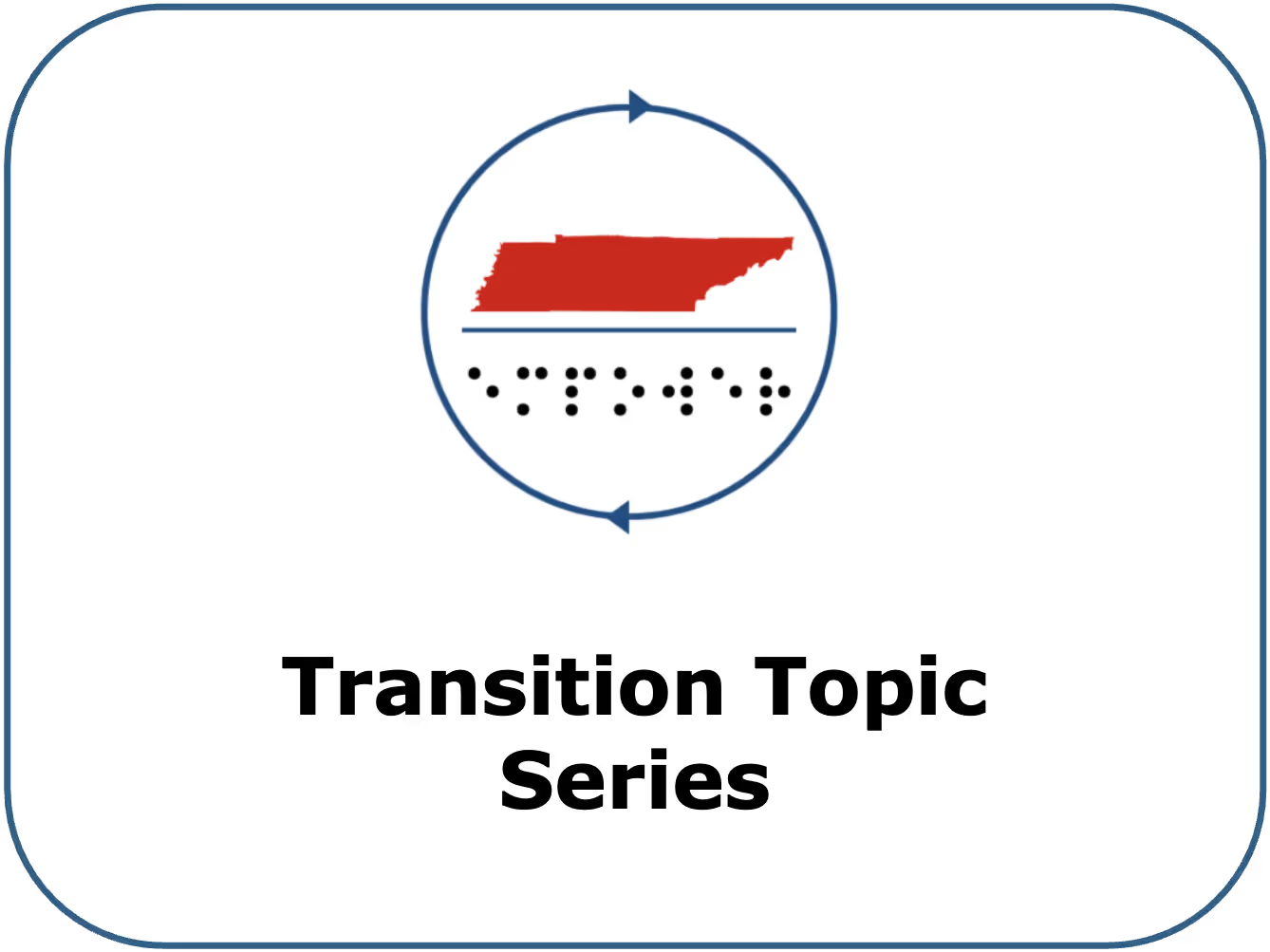Basics of Computer Navigation Definitions Just like learning any new piece of technology, learning the basics of navigating a computer takes time and practice. Although it may initially feel intimidating, once you start to feel more comfortable navigating a computer, you can participate in important experiences. These experiences include but are not limited to writing an email, connecting with friends through online chat features or video calls, creating and sharing digital documents, accessing news and entertainment, surfing the web, etc. In the resources section below, we will cover the following topics related to the basics of computer navigation: choosing the right computer, getting familiar with the keyboard, keyboard shortcuts, and accessibility features.
Guiding Questions How much do you know about Windows or Apple devices? Tell me about your keyboard typing skills. How experience dare you with navigating a computer, smartphone, or tablet? What types of assistive technology have you tried on a computer, phone, or laptop? What built-inaccessibility features are you familiar with or have you used on a computer, phone, or tablet? What keyboard shortcuts are you familiar with? Resources Selecting the Right Computer Selecting a Computer as a User with a Visual Impairment | American Foundation for the Blind (afb.org) This link helps users understand the different types of devices a person may choose from. The American Foundation for the Blind outlines the pros and cons of each and also reviews some of the built-inaccessibility features for both Windows and macOS computers.
Questions to ask when choosing a desktop computer for college – Perkins School for the Blind While this link title indicates the focus is college-related, this webpage offers many resources for individuals who are trying to determine what questions to ask when deciding which computer is the best fit for them. For example, this resource offers related links to answer questions about operating systems, storage, the size of the computer, and common programs used on computers.
Keyboard Navigation Learning to Type on the Keyboard- Using Blind Skills At this link, Dr. Denise Robinson provides guidance on how to teach young people to get started with a keyboard-by-hand placement. She highlights how the F and J keys both have tactile markers that guide where all the other fingers go.
Five Resources to Teach Keyboarding Skills – Perkins School for the Blind This link reviews five different resources (some free, some with a cost) that can aid in teaching typing skills.
The Importance of Keyboard Skills | American Foundation for the Blind (afb.org) This link provides a helpful overview of both the Windows keyboard and the Apple keyboard, specifically focusing on key locations. It also reviews some keyboard shortcuts to get started.
Keyboard Shortcuts How to Navigate a Computer Using Only Keyboard Shortcuts – Perkins School for the Blind This link explains the practice of using keyboard shortcuts and navigation keys to perform tasks and interact with any application or software on your computer.
Keyboard Shortcuts in Windows- Microsoft Support This link explores keyboard shortcuts across several Windows platforms. Some examples include desktop shortcuts, text editing shortcuts, and file explorer shortcuts.
Mac Keyboard Shortcuts - Apple Support This link offers keyboard shortcuts on Apple devices. Some examples include document shortcuts, accessibility shortcuts, and finder and system shortcuts.
Accessibility Features Guide for People Who Are Blind or Low Vision - Microsoft Support This link opens to a guide that describes the most popular accessibility features of Windows and Microsoft Office. It also covers assistive technology products for Windows and Microsoft Office that are designed for people who are blind or have low vision.
Windows Accessibility Options | American Foundation for the Blind (afb.org) This link explores Windows Ease of Access Center, a suite of software and special settings that can assist blind and low vision users.
Apple OS X Accessibility Options | American Foundation for the Blind (afb.org) This link explores the various accessibility features available on Apple products like Zoom, VoiceOver, color adjustments, etc.